How to Build an AI-Trained Chatbot with Python
1. Introduction to chatbots
What is a Chatbot?
A chatbot is an application designed to simulate conversation with human users, especially over the Internet.
Chatbots can be found in a variety of settings, from customer service portals to social media platforms, and are capable of providing support, answering queries, or even just engaging in casual conversation, making developing chatbots an essential skill for modern developers.
There are two main types of chatbots:
- Rule-Based Chatbots: These bots follow a predefined set of rules and are typically used for simple, repetitive tasks.
- AI-Powered Chatbots: These bots leverage machine learning and NLP to understand and respond to more complex inputs, allowing for more natural and engaging interactions.
Why Build a Chatbot?
Building a chatbot can offer several benefits:
- Automation: Automate repetitive tasks like answering frequently asked questions or booking appointments.
- 24/7 Availability: Provide continuous support to users without the need for human intervention.
- Scalability: Handle a large number of interactions simultaneously.
- Personalization: Customize interactions based on user preferences and behavior.
2. Why Use Python and ChatterBot for Chatbot Development?

Chatbots have become an integral tool for businesses and developers, helping automate communication, enhance customer support, and improve overall engagement.
Python’s simplicity and strong ecosystem make it one of the most popular choices for building chatbots. Combined with ChatterBot, an open-source Python library designed for conversational AI, it allows developers to create intelligent, trainable chatbots with minimal complexity.
In this guide, we’ll explore how to build and customize an AI chatbot using Python and ChatterBot from environment setup to training, logic enhancement, and deployment. By the end, you’ll have a clear roadmap for creating an efficient chatbot tailored to your needs.
We have also narrowed down a few companies to help you look for any information on service providers for chatbot development.
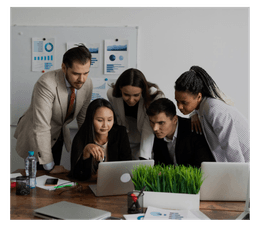
3. Overview of ChatterBot
What is ChatterBot?
ChatterBot is an open-source Python library that makes it easy to generate automated responses to a user’s input. It uses machine learning algorithms to create a bot that can learn from conversations and improve over time. ChatterBot is language-agnostic and supports multiple languages, making it a versatile choice for developers.
Key Features of ChatterBot
- Machine Learning: ChatterBot uses machine learning algorithms to adapt to different types of conversations.
- Language Support: ChatterBot can be trained in multiple languages, which is useful for global applications.
- Custom Training: You can train ChatterBot with your own dataset, allowing it to respond accurately to domain-specific queries.
- Django Integration: ChatterBot can be integrated with Django, a high-level Python web framework, to build web-based chat interfaces.
- Extensibility: ChatterBot’s modular design allows you to extend its capabilities by adding custom logic and responses.
How ChatterBot Works
ChatterBot works by using a variety of pre-trained models or training it with custom data to generate responses. When a user inputs a message, ChatterBot processes it, finds the closest match from its training data, and returns a response. The bot continues to learn from each interaction, gradually improving its responses over time.
ChatterBot's learning process is based on a technique called corpus-based training, where the bot is fed a large dataset of conversations to learn from. This allows the bot to generate more accurate and contextually relevant responses.
4. Setting Up Your Development Environment
Prerequisites
Before starting with ChatterBot, you should have:
- Basic knowledge of Python: Familiarity with Python programming is essential.
- Python installed: Ensure you have Python 3.6 or later installed on your system.
- An IDE or text editor: Use an editor like VS Code, PyCharm, or Jupyter Notebook.
Installing ChatterBot
To start building your chatbot, you'll first need to install ChatterBot. You can install it using pip:
pip install chatterbot
pip install chatterbot_corpusThe chatterbot_corpus package contains datasets that you can use to train your chatbot.
Setting Up a Virtual Environment
It’s good practice to use a virtual environment to manage dependencies for your project. This keeps your development environment clean and avoids conflicts between different projects.
To set up a virtual environment, use the following commands:
python -m venv chatbot-env
source chatbot-env/bin/activate # On Windows: chatbot-env\Scripts\activateAfter activating the virtual environment, install ChatterBot within it using pip as mentioned above.
Verifying the Installation
To verify that ChatterBot is installed correctly, open a Python shell and try importing the library:
from chatterbot import ChatBotIf there are no errors, ChatterBot is successfully installed and ready to use.
5. Data Collection and Preparation

Understanding Data for Chatbots
The quality of a chatbot’s responses depends largely on the data it is trained on, and leveraging NLP models that are pre-trained can further enhance its understanding and response accuracy. For an AI-powered chatbot, this means having a diverse and comprehensive dataset that covers a wide range of conversation topics.
Using ChatterBot’s Corpus Data
ChatterBot comes with a built-in corpus of data that includes a variety of conversational examples in multiple languages. You can use this corpus as a starting point to train your chatbot.
To access the corpus data, you need to install the chatterbot_corpus package, as mentioned earlier. The corpus includes categories such as greetings, conversations, and common phrases.
Here’s an example of how to train your chatbot using the English corpus data:
from chatterbot import ChatBot
from chatterbot.trainers import ChatterBotCorpusTrainer
# Create a new chatbot instance
chatbot = ChatBot('ExampleBot')
# Set up the trainer
trainer = ChatterBotCorpusTrainer(chatbot)
# Train the chatbot on the English corpus
trainer.train("chatterbot.corpus.english")Custom Datasets
While ChatterBot’s corpus is a great starting point, you may want to train your chatbot with custom data to tailor its responses to specific needs, such as customer service, technical support, or entertainment.
Creating a Custom Dataset
You can create a custom dataset in a simple JSON format. Here’s an example:
{
"conversations": [
["Hello", "Hi there!"],
["How are you?", "I'm doing well, thank you! How can I assist you today?"],
["What can you do?", "I can help you with various tasks such as answering questions and providing information."]
]Training with Custom Data
To train your chatbot with this custom data, save the JSON file and load it as follows:
from chatterbot import ChatBot
from chatterbot.trainers import ListTrainer
# Create a new chatbot instance
chatbot = ChatBot('CustomBot')
# Set up the trainer
trainer = ListTrainer(chatbot)
# Train the chatbot with the custom dataset
trainer.train([
"Hello",
"Hi there!",
"How are you?",
"I'm doing well, thank you! How can I assist you today?",
"What can you do?",
"I can help you with various tasks such as answering questions and providing information."
])This approach allows you to create a highly specialized chatbot that can handle domain-specific conversations.
Preprocessing Data
Before feeding data into your chatbot, it’s essential to preprocess it to ensure consistency and accuracy. Common preprocessing steps include:
- Lowercasing: Convert all text to lowercase to avoid case sensitivity issues.
- Tokenization: Split sentences into individual words or tokens.
- Removing Stopwords: Filter out common words like “the,” “is,” and “and” that don’t add much meaning.
- Lemmatization: Reduce words to their base form (e.g., “running” becomes “run”).
Although ChatterBot handles much of this preprocessing internally, you may need to preprocess your custom data manually, especially if it’s noisy or inconsistent.
6. Building a Chatbot with ChatterBot
Creating the Chatbot Instance
The first step in building your chatbot is to create an instance of the ChatBot class. This instance will represent your chatbot and will be used to interact with users.
Here’s an example:
from chatterbot import ChatBot
# Create a new chatbot instance
chatbot = ChatBot(
'MyBot',
storage_adapter='chatterbot.storage.SQLStorageAdapter',
database_uri='sqlite:///database.sqlite3'
)In this example, the chatbot uses an SQL storage adapter to store conversation data in an SQLite database. You can also use other storage options like MongoDB if preferred.
Configuring the Chatbot
ChatterBot allows you to customize various aspects of your chatbot through configuration options. These include:
- Logic Adapters: Define how the chatbot generates responses.
- Preprocessors: Specify functions to preprocess input before it’s passed to the chatbot.
- Filters: Apply filters to the responses to ensure they meet certain criteria.
Here’s an example of configuring a chatbot with specific logic adapters:
from chatterbot import ChatBot
from chatterbot.logic import BestMatch, TimeLogicAdapter
# Create a new chatbot instance
chatbot = ChatBot(
'ConfigBot',
logic_adapters=[
'chatterbot.logic.BestMatch',
'chatterbot.logic.TimeLogicAdapter'
]In this example, the chatbot is configured with two logic adapters:
- BestMatch: This adapter selects the closest matching response from the chatbot’s database based on the user’s input.
- TimeLogicAdapter: This adapter allows the chatbot to respond to queries about the
- current time.
You can add more logic adapters or even create your own custom adapters to extend the chatbot’s functionality.
Adding Custom Logic Adapters
ChatterBot's modular design allows you to create custom logic adapters if the built-in ones don't meet your requirements. For example, if you want your chatbot to respond with a random quote from a specific list, you can create a custom adapter:
from chatterbot.logic import LogicAdapter
import random
class RandomQuoteAdapter(LogicAdapter):
def __init__(self, chatbot, **kwargs):
super().__init__(chatbot, **kwargs)
self.quotes = [
"Believe you can and you're halfway there.",
"Do or do not. There is no try.",
"The only limit to our realization of tomorrow is our doubts of today."
]
def can_process(self, statement):
return True
def process(self, input_statement, additional_response_selection_parameters=None):
random_quote = random.choice(self.quotes)
return self.chatbot.storage.create(text=random_quote, in_response_to=input_statement)To integrate this custom adapter into your chatbot:
chatbot = ChatBot(
'CustomLogicBot',
logic_adapters=[
'chatterbot.logic.BestMatch',
'path.to.your.RandomQuoteAdapter'
]
)This chatbot will now respond with a random motivational quote every time it processes an input.
Using Preprocessors and Filters
You can further customize your chatbot's behavior by using preprocessors and filters. Preprocessors modify the input before it reaches the logic adapters, while filters modify the output before it’s returned to the user.
Example of a Preprocessor:
from chatterbot.preprocessors import clean_whitespace
chatbot = ChatBot(
'PreprocessorBot',
preprocessors=[
'chatterbot.preprocessors.clean_whitespace'
]
)The clean_whitespace preprocessor will strip extra spaces from user input, ensuring cleaner data processing.
Example of a Filter:
from chatterbot.filters import RepetitiveResponseFilter
chatbot = ChatBot(
'FilterBot',
filters=[
'chatterbot.filters.RepetitiveResponseFilter'
]
)The RepetitiveResponseFilter prevents the chatbot from repeating the same response multiple times in a conversation.
7. Training Your Chatbot
Understanding the Training Process
Training is a critical step in building an effective chatbot. During training, the chatbot learns to associate various inputs with the appropriate responses based on the data you provide. In ChatterBot, training can be done using pre-built datasets (like the ChatterBot Corpus) or custom datasets tailored to specific needs.
Training with ChatterBot Corpus
To train your chatbot with the ChatterBot Corpus, you can use the following code:
from chatterbot.trainers import ChatterBotCorpusTrainer
# Initialize the chatbot and trainer
chatbot = ChatBot('CorpusBot')
trainer = ChatterBotCorpusTrainer(chatbot)
# Train the chatbot on the English language corpus
trainer.train("chatterbot.corpus.english")This will train the chatbot with a variety of general-purpose conversation data in English, covering topics like greetings, conversations, and common phrases.
Training with Custom Data
If you have specific requirements or want the chatbot to handle particular queries, you can train it using custom datasets. Here’s how you can do that:
from chatterbot.trainers import ListTrainer
# Initialize the chatbot and trainer
chatbot = ChatBot('CustomDataBot')
trainer = ListTrainer(chatbot)
# Train with a custom list of conversations
trainer.train([
"Hello, how can I help you?",
"I need some information on your services.",
"Sure, I can provide you with details. What would you like to know?",
"What is your pricing model?",
"Our pricing model is based on the subscription plan you choose."
])This approach allows you to control the training data and tailor the bot’s responses to specific contexts.
8. Enhancing Your Chatbot with Custom Logic
Adding Personality to Your Chatbot
One way to make your chatbot more engaging is by giving it a personality. This can be done by training it on a dataset that reflects a specific tone, style, or attitude. For example, if you want your bot to be friendly and casual, use conversational datasets that reflect that personality.
trainer.train([
"Hey there! How's it going?",
"I'm great, thanks for asking! What can I do for you today?",
"I'm just curious about your services.",
"Awesome! Let me break it down for you."
])This type of training helps in creating a chatbot that feels more personalized and relatable.
Handling Complex Queries
To handle more complex queries, you might need to combine multiple logic adapters or preprocessors to manage different aspects of conversation. For example, a chatbot in a technical support role might need to parse complex inputs and provide specific guidance.
chatbot = ChatBot(
'TechSupportBot',
logic_adapters=[
'chatterbot.logic.BestMatch',
'path.to.your.CustomTechnicalAdapter'
]
)In this case, CustomTechnicalAdapter could be a logic adapter specifically designed to handle technical queries, offering solutions based on known issues or documentation.
Contextual Responses
Another enhancement is making the chatbot context-aware. This means the chatbot can remember previous parts of a conversation and use that information to respond more appropriately.
For instance, if a user says, “I’d like to book a flight,” and then follows up with “to New York,” the bot should remember that they’re talking about booking a flight and ask for additional details like the date.
Implementing context in ChatterBot requires additional programming logic to track and store conversation states across multiple exchanges.
9. Integrating the Chatbot with a User Interface
Creating a Basic Web Interface
To make your chatbot accessible to users, you’ll need to integrate it with a user interface (UI). A basic web interface can be created using Flask, a lightweight Python web framework.
Here’s an example of how you can set up a simple web interface for your chatbot:
from flask import Flask, render_template, request
from chatterbot import ChatBot
from chatterbot.trainers import ChatterBotCorpusTrainer
app = Flask(__name__)
# Initialize the chatbot
chatbot = ChatBot('WebBot')
trainer = ChatterBotCorpusTrainer(chatbot)
trainer.train("chatterbot.corpus.english")
@app.route("/")
def home():
return render_template("index.html")
@app.route("/get_response", methods=["POST"])
def get_response():
user_input = request.form["user_input"]
response = chatbot.get_response(user_input)
return str(response)
if __name__ == "__main__":
app.run()In this example, the home route renders an HTML page, and the get_response route processes user input and returns a response from the chatbot.
Building the Frontend
You can build a simple HTML frontend for your chatbot with a form to take user input and display responses:
<!DOCTYPE html>
<html lang="en">
<head>
<meta charset="UTF-8">
<meta name="viewport" content="width=device-width, initial-scale=1.0">
<title>Chatbot Interface</title>
</head>
<body>
<h1>Chat with Our Bot</h1>
<div>
<label for="user_input">You:</label>
<input type="text" id="user_input" name="user_input">
<button onclick="getResponse()">Send</button>
</div>
<div>
<h3>Bot:</h3>
<p id="response"></p>
</div>
<script>
function getResponse() {
const user_input = document.getElementById('user_input').value;
fetch('/get_response', {
method: 'POST',
headers: { 'Content-Type': 'application/x-www-form-urlencoded' },
body: `user_input=${user_input}`
})
.then(response => response.text())
.then(data => {
document.getElementById('response').innerText = data;
});
}
</script>
</body>
</html>Enhancing the User Interface
To make your chatbot more user-friendly, consider adding features like:
- Typing Indicators: Show a “Bot is typing…” message while the bot generates a response.
- Chat History: Display the conversation history so users can see previous messages.
- Custom Styles: Use CSS to customize the appearance of the chat interface, making it visually appealing and consistent with your brand.
10. Deploying Your Chatbot
Hosting the chatbot
Once your chatbot is ready, you’ll want to deploy it so users can access it online. There are several hosting options available, such as:
- Heroku: A cloud platform that offers a free tier for small applications.
- AWS Elastic Beanstalk: A service for deploying and scaling web applications.
- DigitalOcean: Provides virtual private servers (VPS) where you can host your Flask app and chatbot.
Setting up a production environment
When deploying your chatbot to production, consider the following:
- Security: Ensure your application is secure, especially if it handles sensitive data.
- Scaling: Plan for scaling your application as user traffic increases.
- Monitoring: Implement monitoring to track the bot’s performance and user interactions.
Continuous integration and deployment (CI/CD)
For ongoing development, set up a CI/CD pipeline to automate testing and deployment. Tools like GitHub Actions, Jenkins, or Travis CI can help streamline this process.
Conclusion
Building an AI chatbot with Python and ChatterBot is a practical way to explore how machine learning powers real conversations.
Throughout this guide, you’ve learned to:
- Set up your Python environment and required libraries.
- Create and configure a ChatterBot instance.
- Train your chatbot using built-in and custom datasets.
- Enhance its logic with custom preprocessors and filters.
- Integrate it into a web interface for live interactions.
- Prepare it for deployment and long-term use.
Each step moves you closer to building a chatbot that’s not just functional but genuinely helpful. Whether your goal is to automate customer support, create a personal assistant, or experiment with conversational AI, the foundation is now in place.
Keep improving your bot by refining training data, analyzing user input, and improving response accuracy. With steady iteration, your chatbot can become a valuable digital assistant that delivers real, measurable value to its users.
