How to Make a Mobile App in Python? Full Guide Using Python Libraries
Introduction
As smartphones continue to dominate our daily lives, the demand for mobile applications is skyrocketing.
Python, known for its simplicity and versatility, has stepped up to the plate as a fantastic option for crafting mobile apps.
The Blog's agenda is to point you towards key pointers to keep in mind as you embark on your app-building journey, explore the wealth of frameworks and libraries available to Python developers, and guide you through the process of creating a simple yet effective mobile app using Python and the Kivy framework.
So, let's get ready to unlock the power of Python for mobile app development.
Why should we use Python for mobile app development?
Python is increasingly becoming a go-to choice for mobile app development, thanks to its integration with powerful GUI frameworks like Kivy and BeeWare.
While Python alone may not be optimized for mobile device app development, these frameworks step in to seamlessly translate interpreter-based code into native code suitable for mobile platforms.
This combination offers developers a significant technical advantage, particularly in cross-platform development.
Traditionally, developing mobile apps for both iOS and Android meant navigating the complexities of using different programming languages and tools for each platform.
This approach required building separate codebases from scratch, essentially doubling the workload and introducing the challenge of ensuring consistency across versions.
However, modern Python frameworks like Kivy and BeeWare revolutionize this process by serving as a bridge, enabling developers to write their app once in Python and effortlessly adapt it for various platforms.
This not only streamlines the development process but also centralizes the codebase, simplifying maintenance and ensuring consistent functionality across different devices and operating systems.
Ultimately, Python's compatibility with these frameworks offers a practical solution for efficient and effective mobile app development.
Want to know which Indian Python development company can be the right fit for your business?
Refer to our blog on, Top Python Development Companies in India
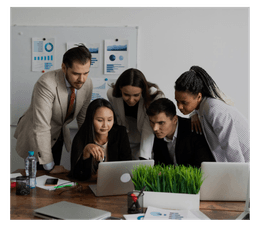
Things to keep in mind while developing an app in Python
User experience
Focus on creating an intuitive and engaging interface for seamless interaction.
Performance optimization
Optimize code and minimize resource usage to ensure smooth app performance.
Security
Implement robust security measures to protect user data and prevent unauthorized access.
Compatibility
Test the app across different devices and platforms to ensure compatibility and consistency.
Available Python frameworks/libraries for mobile app development
For mobile app development with Python, you've got some handy frameworks and libraries to choose from.
Kivy stands out as a versatile option, offering a wide range of features for building cross-platform apps with interactive interfaces.
Then there's Beeware, which provides a suite of tools to develop native apps for iOS and Android using Python.PyQT and PySide are also worth mentioning, offering robust solutions for creating mobile applications with Python.
Each of these frameworks and libraries comes with its own set of strengths and capabilities, catering to different preferences and project requirements.
Whether you're looking for cross-platform compatibility, native app development, or specific features, there's likely a Python framework or library that fits the bill for your mobile app development needs.
Kivy is a popular choice known for its ease of use and flexibility in creating cross-platform applications.
We'll delve into its features and guide you through a step-by-step example of building a simple mobile application using Kivy.
However, it's essential to note that there are other frameworks and libraries available for Python mobile app development, such as Beeware, PyQT, and PySide.
While we won't cover them in detail here, you can explore these options further online to find the best fit for your project requirements.
Let's develop and package a small mobile application
(Background color changer) with python kivy
1. Installing Kivy

To install Kivy, you can use pip, Python's package manager. Open your command line interface (CLI) and run the following command
pip install kivyThis command will download and install the latest version of Kivy and its dependencies. Once the installation is complete, you'll be ready to start using Kivy for mobile app development with Python.
2. Development of app
Importing necessary modules from Kivy framework for building the GUI application.
import kivy
from kivy.app import App
from kivy.uix.floatlayout import FloatLayout
from kivy.uix.gridlayout import GridLayout
from kivy.uix.button import Button
from kivy.graphics import Color, Rectangle
from kivy.uix.boxlayout import BoxLayout
from kivy.uix.widget import WidgetDefining a class named MainScreen that inherits from FloatLayout. This class represents the main screen of the application.
class MainScreen(FloatLayout):
def __init__(self, **kwargs):
super(MainScreen, self).__init__(**kwargs)Creating BoxLayout and GridLayout instances. BoxLayout is set to stack widgets vertically, while GridLayout is set with 3 columns, spacing of 5 pixels between widgets, and a fixed size of 300x300 pixels.
box_layout = BoxLayout(orientation='vertical')
grid_layout = GridLayout(cols=3, spacing=5, size_hint=(None, None), size=(300, 300))
grid_layout.bind(minimum_size=grid_layout.setter('size'))Iterating through a list of color hex codes and creating buttons with those colors as background colors. Each button is given a fixed size of 100x100 pixels and bound to the change_background method when pressed. These buttons are added to the grid layout.
colors = ['#FF0000', '#00FF00', '#0000FF',
'#FFFF00', '#FF00FF', '#00FFFF',
'#FFA500', '#800080', '#008080']
for color in colors:
button = Button(background_color=color, size_hint=(None, None), size=(100, 100))
button.bind(on_press=self.change_background)
grid_layout.add_widget(button)Adding spacer widgets (empty Widget instances) above and below the grid layout to center it vertically within the main screen. Then, adding the box layout containing the grid layout to the main screen.
box_layout.add_widget(Widget()) # Spacer
box_layout.add_widget(grid_layout)
box_layout.add_widget(Widget()) # Spacer
self.add_widget(box_layout)This method is called when any button is pressed. It clears the canvas before drawing and draws a rectangle with the color of the pressed button as its background color, effectively changing the background color of the main screen.
def change_background(self, instance):
self.canvas.before.clear()
with self.canvas.before:
Color(*instance.background_color)
Rectangle(pos=self.pos, size=self.size)Defining the MyApp class that inherits from App, and the build method that returns an instance of the MainScreen class. Finally, running the application by creating an instance of the MyApp class and calling its run() method.
class MyApp(App):
def build(self):
return MainScreen()
if __name__ == '__main__':
MyApp().run()Now let's run this file. I have save the file name as "main.py". Run the following command in the terminal at the same path where file is saved.
python3 main.pyHere is the output
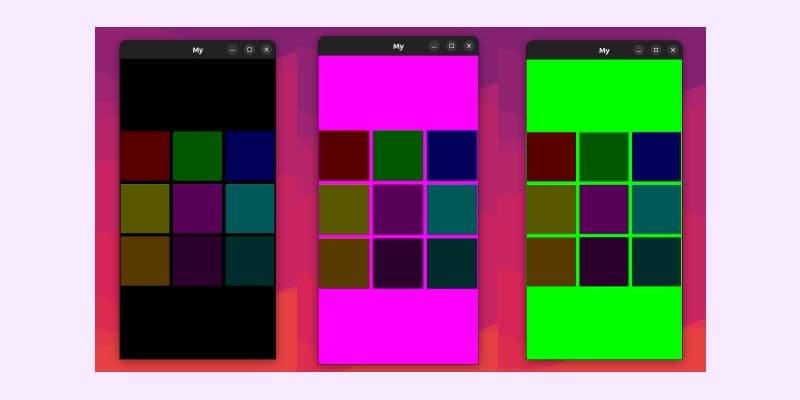
3. Packaging Application for Android
Install Buildozer
This tool helps package your Python app for Android.
pip install buildozerInitialize Buildozer
Create a new folder and navigate to it in your computer's terminal or command prompt. Run the below command in this folder. This will create a file called "buildozer.spec", which you'll use to configure your build settings.
buildozer initEdit the Buildozer Spec File
Open the buildozer.spec file in a text editor and make some changes at the top
- Change the title to the name of your app.
- Set the package name and package domain.
These are unique identifiers for your app.
Install Dependencies
Make sure you have all the necessary dependencies installed for Buildozer. These are additional tools and libraries that Buildozer needs to work properly.
Prepare Your Python App
Copy your Python app code into the folder where you initialized Buildozer. Rename the main Python file of your app to main.py. This step is important for Buildozer to recognize your app.
Build Your App
Run the below command in the terminal. This command tells Buildozer to start building your app for Android. The build process will take some time, maybe 15 to 20 minutes or longer depending on your computer's speed. Buildozer will automatically download any necessary tools from the Android SDK during this process.
buildozer -v android debugWait for the Build to Finish
While Buildozer is building your app, you can take a break and do something else. Once the build is complete, you'll find a file with a name like your-app-name-0.1-debug.apk in the bin folder of your project.
That's it! You've now packaged your Python app for Android, and you can share the generated APK file with others to install and run on their Android devices.
4. Packaging Application for iOS
Install Required Tools
First, you need to install some tools on your Mac. Use Homebrew to install these tools by running the following commands in your terminal
$ brew install autoconf automake libtool pkg-config
$ brew link libtool
$ sudo easy_install pip
$ sudo pip install Cython==0.29.10These tools help with compiling and building your app for iOS.
Clone Kivy iOS Repository
Next, you need to download the Kivy iOS repository from GitHub. Navigate to a suitable directory in your terminal and run
$ git clone git://github.com/kivy/kivy-ios
$ cd kivy-iosThis downloads the necessary files for building iOS apps with Kivy
Build Your App
Now, you need to use a script called 'toolchain.py' to compile your app for iOS. Run the following command in the terminal
$ ./toolchain.py build python3 kivyThis command compiles your Python code and Kivy framework for iOS.
Handle Errors (if any)
If you encounter any errors during the build process, you might need to troubleshoot them. Common issues include missing dependencies or SSL errors. Follow any provided instructions to resolve these issues.
Create Xcode Project
Once the build is successful, you can create an Xcode project for your app. Run the following command in the terminal, replacing <title> with your app's title and <app_directory> with the directory where you want the Xcode project to be created
$ ./toolchain.py create <title> <app_directory>This command generates an Xcode project with your app's files.
Open Xcode and Work on Your App
Now, open the generated Xcode project in Xcode. You can further develop and customize your app using Xcode's interface and tools.
Submit to App Store (Optional)
If you want to distribute your app through the App Store, you'll need to create a developer account with Apple and pay their yearly fee. You can then submit your app for review and approval.
That's it! These steps help you package your Python app for iOS and prepare it for distribution on Apple devices.
If you're a Small business and wondering how can you afford software development .
In this case mobile app development , You can refer to our blog on Outsourcing IT need for small business. This blog will help you understand how to systemically allocate budget towards specific development needs .
FAQ's
Conclusion
Python offers a compelling option for mobile app development, thanks to its simplicity, extensive libraries, and cross-platform compatibility.
By leveraging frameworks like Kivy, developers can create powerful and engaging mobile applications with ease.
With the right approach and tools, the possibilities for Python-based mobile app development are endless.
