Building Desktop Applications Using Python: A Comprehensive Guide
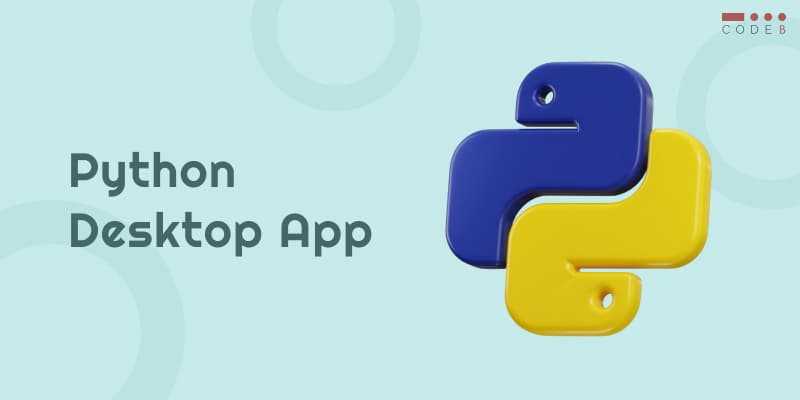
What is a Desktop Application?
A desktop application is a software program that is installed and executed locally on a personal computer or workstation.
Unlike web applications, which run within a web browser, desktop applications are designed to be run directly on the user's desktop environment, interacting with the operating system and other software installed on the computer.
Desktop applications can range from simple utilities to complex productivity tools and multimedia software.
They typically provide a user interface through windows, buttons, menus, and other graphical elements, allowing users to interact with the application and perform various tasks.
Some examples of desktop applications that can be developed include word processors, spreadsheets, graphic design software, video editors, games, ERP systems, CRM apps, and email clients.
These applications are installed on the user's computer, which means they can often run offline without requiring an internet connection, although some may also have online features or require internet access for certain functions.
How is a Desktop Application Developed?
Desktop application development refers to the process of creating software designed to run on desktop computers or workstations.
This development process involves various stages, including planning, designing, programming, testing, and application deployment.
Here's an overview of the key aspects involved in desktop application development
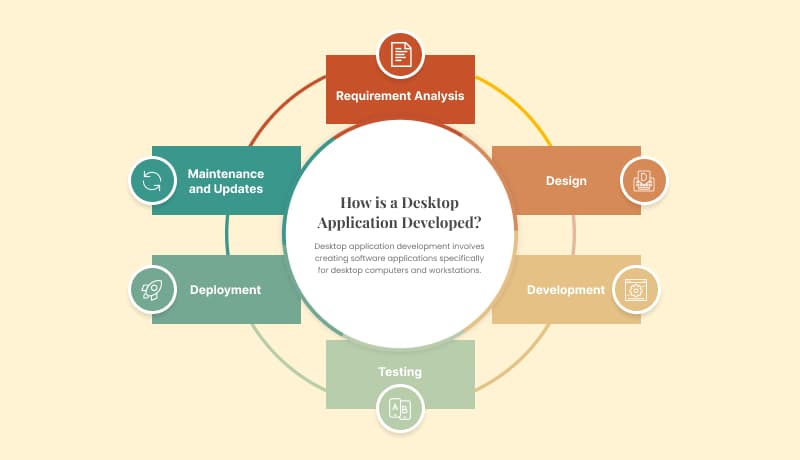
Desktop application development can vary in complexity and scope depending on the project's specific requirements, such as the application's size, target platform (Windows, macOS, Linux), and intended audience.
It requires collaboration between designers, developers, testers, and other stakeholders to deliver a high-quality desktop application that meets the needs of its users.

Getting Started
Before diving into code, it's essential to set up your development environment. This typically involves:
- Installing Python: Before you can start coding in Python, you need to have Python installed on your system. You can download the latest version of Python from the official Python website. Follow the installation instructions provided for your operating system. After installing Python, you can check the version installed by opening a terminal or command prompt and typing
python --version
This will display the installed Python version.

- Creating a virtual environment: Virtual environments are used to isolate project dependencies, ensuring that they do not conflict with dependencies from other Python projects on your system. To create a virtual environment, follow these steps:
- Install virtualenv (optional): If you don't have
virtualenvinstalled, you can install it usingpip(Python's package manager) by running:
pip install virtualenv- Creating a Virtual Environment: Navigate to your project directory in the terminal or command prompt and run the following command to create a virtual environment:
python -m venv myenv
Replace myenv with the name you want to give to your virtual environment.
- Activating the Virtual Environment: Depending on your operating system, the command to activate the virtual environment differs:
- Windows:
myenv\Scripts\activate
- macOS/Linux:
source myenv/bin/activateAfter activation, you should see the virtual environment name in your terminal or command prompt.
4. Deactivating the Virtual Environment: To deactivate the virtual environment, simply run:
deactivate
Choosing a code editor or IDE:
- PyCharm: A powerful IDE developed by JetBrains, designed specifically for Python development. Offers robust features such as debugging, code refactoring, and version control integration.reference link: jetbrains.com/pycharm
- Visual Studio Code (VSCode): A lightweight yet powerful code editor developed by Microsoft. Provides excellent Python support through extensions, with features like IntelliSense, debugging, and Git integration. reference link: visualstudio.com
- Sublime Text: A versatile text editor known for its speed and simplicity. Has rich plugin support, including packages for Python development. reference link: sublimetext.com
- Atom: A hackable text editor developed by GitHub. Offers extensive community support and plugins for Python development, allowing deep customization. reference link: atom-editor.cc/
Each of these editors/IDEs has its own set of features and advantages. It’s recommended to try a few to see which best fits your needs.
GUI Libraries and Frameworks
Python offers various libraries and frameworks to construct the graphical user interface (GUI) of your desktop application. Here are some popular choices:
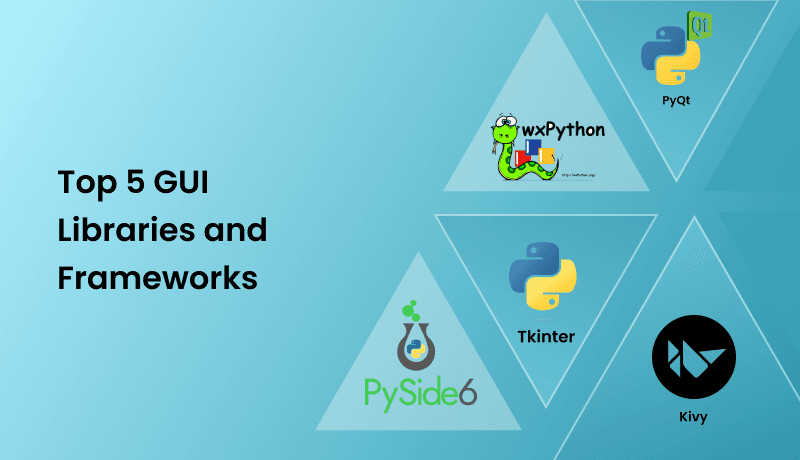
Tkinter
Features:
Example for used Case
- Building simple desktop applications with basic user interfaces, such as calculators or small utilities.
PyQt
- A set of Python bindings for the Qt application framework.
- It provides a more comprehensive set of GUI components compared to Tkinter and offers a modern look and feel.
- Reference link here : PyQt
Features
- Offers a wide range of UI components and widgets for creating sophisticated user interfaces.
- Supports advanced features such as multimedia, networking, and 2D/3D graphics. Provides a seamless integration with Qt Designer for designing UIs visually.
Example for used case
- Developing complex desktop applications with modern and visually appealing interfaces, such as productivity tools or multimedia applications.
Kivy
- Kivy is an open-source Python framework for developing multi-touch applications.
- It is cross-platform and allows building applications that run on desktops, mobile devices (iOS/Android), and even web browsers.
- Reference link here :kivy.org
Features
- Cross-platform support enables development for various devices and platforms.
- Uses its own custom language (Kv language) for defining user interfaces, which simplifies the development process.
- Supports multitouch input and gestures, making it suitable for touch-enabled devices.
Example Use Case
- Creating applications that need to run on multiple platforms, such as mobile games, interactive kiosks, or touch-enabled interfaces for IoT devices.
PySide
- PySide is the official Python module from the Qt for Python project.
- It provides Python bindings for the Qt libraries.
- Allows developers to create cross-platform applications with a native look and feel.
- Supports development on Windows, macOS, and Linux.
- Reference link here : PySide
Features
- Cross-platform support: Enables development for multiple platforms including Windows, macOS, and Linux, with native appearance.
- Rich UI elements: Provides access to Qt's comprehensive set of GUI components for building modern, highly-interactive UIs.
- Qt Designer Integration: Allows developers to use Qt Designer for visually creating UIs, which can be loaded into PySide applications.
- Extensive Documentation and Community: Supported by a large community and comprehensive documentation to simplify the development process.
Example Use Case
- Developing desktop applications that require a professional, polished user interface such as multimedia applications, design tools, or data visualization software.
wxPython
- wxPython is a cross-platform GUI toolkit for Python.
- It allows developers to create native applications for Windows, macOS, and Linux.
- Provides a native look and feel by wrapping the wxWidgets C++ library.
- Event-driven framework that simplifies user interface development.
- Offers a wide range of widgets and controls for building complex UIs.
- Reference link here : wxpython.org
Features
- Cross-platform support: Build native applications on Windows, macOS, and Linux with a single codebase.
- Native look and feel: Uses the platform’s native widgets, ensuring that applications blend seamlessly with the operating system’s appearance.
- Extensive widget library: Offers a large set of controls and tools (buttons, panels, dialogs, etc.) for developing rich user interfaces.
- Event-driven: Uses an event-based model for handling user inputs and system events efficiently.
- Active community: Extensive documentation and community support make it easier for developers to get help and resources.
Example Use Case
- Developing desktop applications such as file managers, text editors, or data visualization tools that need a native look and feel across platforms.
Choosing the Right Framework
Considerations
Recommendations
- If you're a beginner or need to build simple desktop applications, start with Tkinter.
- For more complex desktop applications with modern interfaces, PyQt is a great choice.
- If you require cross-platform support or plan to develop applications for mobile devices, consider using Kivy.
Ultimately, the choice depends on your specific project requirements, familiarity with each framework, and the desired user experience. It's often helpful to experiment with each framework to see which one best suits your needs.
Building Your Application
Once you've chosen your GUI library, the development process involves:
Designing the User Interface (UI)
- Plan the layout of your application's windows, buttons, menus, and other elements. Consider the user experience and how users will interact with your software.
Writing Python Code
- Use the chosen library's functions to create the UI elements and define their behavior.
- You'll handle user interactions, data processing, and any other functionalities specific to your application.
Creating Executables
- When your application is complete, use tools like PyInstaller or cx_Freeze to package your Python code and libraries into standalone executables.
- This allows users to run your application without needing Python installed on their machines.
How to Create a Desktop Application with Python
Creating a desktop application with Python can be accomplished using various frameworks and libraries.
One popular framework for building desktop applications with Python is PyQt, which allows developers to create cross-platform GUI applications.
Another option is Tkinter, which is included with Python and provides a simple way to create graphical user interfaces.
Here's a basic guide on how to create a desktop application using Tkinter:
- Create a New Python Script: Open your preferred code editor and create a new Python script with a
.pyextension. This script will contain the code for your desktop application. - Import Tkinter: Tkinter is included with Python, so you don't need to install anything extra. Import it into your Python script:
import tkinter as tk4. Create a Main Application Window: Create an instance of the Tk class, which represents the main application window:
root = tk.Tk()
root.title("My Desktop Application")- Add Widgets: Add widgets such as labels, buttons, and entry fields to the main application window using Tkinter's various widget classes. Here's an example of creating a label and a button:
label = tk.Label(root, text="Hello, World!")
label.pack()
button = tk.Button(root, text="Click Me", command=lambda: print("Button clicked!"))
button.pack()
6. Run the Application: Start the Tkinter event loop to display the main application window and handle user interactions:
root.mainloop()- Run Your Script: Save your Python script and run it using the Python interpreter:
python your_script.pyYour desktop application window should appear with the label and button you created. You can further customize and extend your application by adding more widgets, implementing event handlers for user interactions, and organizing your code into classes and functions.
Full Code in IDE :
import tkinter as tk
root = tk.Tk()
root.title("My Desktop Application")
label = tk.Label(root, text="Hello, World!")
label.pack()
button = tk.Button(root, text="Click Me", command=lambda: print("Button clicked!"))
button.pack()
root.mainloop()
When to Choose Python for Software Development
(With a Focus on Desktop Apps)
Versatility and Ease of Use
- Python is known for its simplicity and versatility, making it ideal for developers of all skill levels.
- Its clean syntax reduces development time, allowing businesses to build desktop applications quickly.
- Especially for small-to-medium scale projects, Python's flexibility allows for rapid iteration and experimentation, which can be crucial in desktop app development.
Rich Set of Libraries
- Python comes with a wide array of libraries for creating desktop applications, such as Tkinter, PyQt, and PySimpleGUI.
- Tkinter, for example, is a simple and widely used library that provides a variety of widgets for building intuitive UIs, making it great for small-scale desktop applications. For more complex apps, PyQt provides advanced functionalities like cross-platform compatibility and modern widget sets.
- These options enable developers to tailor their toolset to the complexity of the project
Cross-Platform Support
- One of the strongest advantages of Python is its ability to support cross-platform development.
- Whether targeting Windows, macOS, or Linux, Python allows developers to write the code once and run it on multiple platforms with minimal modifications.
- This can save a significant amount of time in desktop app development. We have listed a few cross-platform app development agencies to help you choose a suitable outsourced partner to help you build an app with your custom requirements.
Strong Community and Ecosystem
- Python has a robust community that provides extensive documentation, tutorials, and support, making it easier for developers to troubleshoot issues and learn best practices.
- This means a quicker resolution of bugs and a faster development lifecycle.
When Performance Matters Less
- While Python isn't the fastest language, it is an excellent choice for desktop applications where speed is not the primary concern.
- Applications that handle moderate workloads or interface-heavy systems can benefit from Python's ease of development without significant performance trade-offs.
- Exclusive Python IDEs can help to optimize your software productivity exponentially.
Cost-Effective for MVPs
- Python is an ideal choice for building Minimum Viable Products (MVPs) due to its rapid prototyping capabilities.
- If you're building desktop apps for startups or small businesses, Python's ability to produce working prototypes quickly allows businesses to test ideas with minimal upfront investment.
- Another relevant alternative for considerate resource management is to outsource for small enterprises.
Remember that Tkinter provides basic GUI capabilities, so for more complex applications or richer user interfaces, you may want to consider using other libraries or GUI enabled frameworks such as PyQt or Kivy. These frameworks offer more advanced features and support for building modern desktop applications with Python.
Learning Resources
Here are some resources to get you started with building desktop applications using Python:
Tutorials
Many online tutorials guide you through creating simple applications with Tkinter, PyQt, or Kivy. We at Code B have published tutorials to guide you, such as
- How to make a Twitter bot in Python using the Tweepy library?
- How to make a mobile application in Python?
- How to learn Python after C#?
Documentation
The official documentation of each GUI library provides detailed information on available functions, classes, and examples. Such documentation is available on:
Conclusion
Python's versatility and rich ecosystem of libraries make it an excellent choice for building desktop applications.
With dedication and the right tools, you can turn your ideas into functional and user-friendly software.
So, start exploring Python's GUI development capabilities and bring your desktop application dreams to life.
